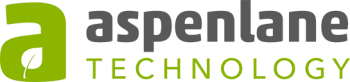Looking to save time while bookkeeping? Connect QBO to our online banking logins. QBO will download all transactions straight from your online banking.
When you enter other expenses manually, you can Match them in the bank feeds. This is kind of like reconciling as you go. Then at the end of the month reconciling will be a breeze, since all the transactions are already entered and matched.
Basically, the bank feeds have all the transactions listed on your bank statement, but as of yet they are not entered in QBO. You can click on the line in bank feeds to expand it and add the transaction straight from there. Choose Categorize and then choose the correct payee, category, and tax code. Then click the green Add button.
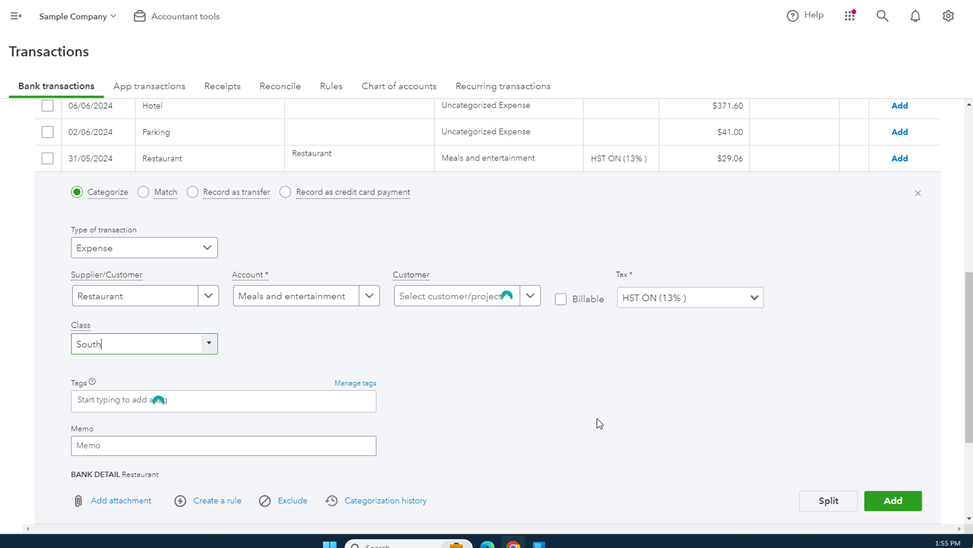
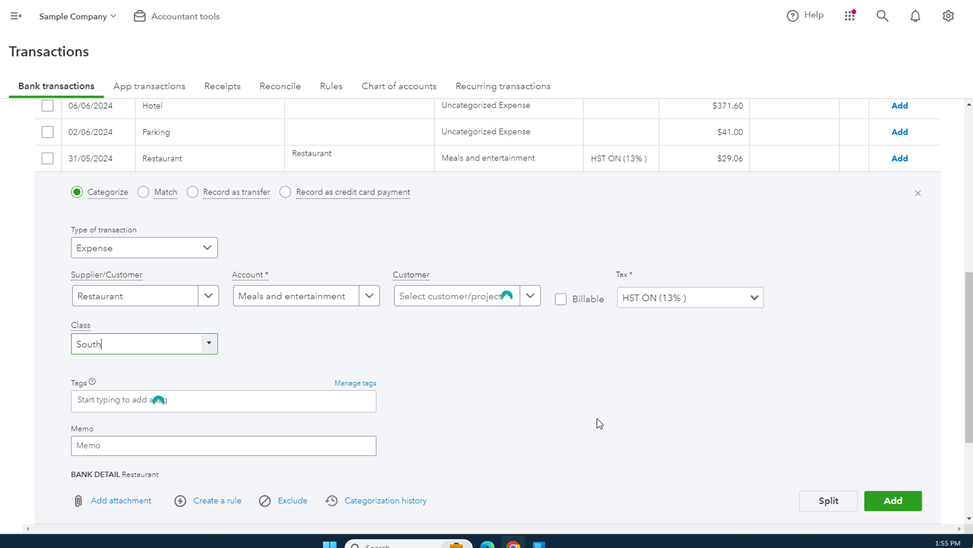
A few things to remember with bank feeds, The Description, Payee, and Category or Match columns are just guessed by QBO, they might guess some random info, so make sure you double check those.
If you click the gear button at the top right of your bank feeds, you can choose Show bank details. This column shows the exact text that would show up on your bank statement, so this column is a little more dependable.
Use Categorize instead of Record as Transfer unless you are doing a transfer between two different bank accounts.
If you see a green Match by a transaction in bank feeds, that means it’s trying to match with a transaction you’ve already entered some other way. If the dates are close, you can go ahead and match the transactions.
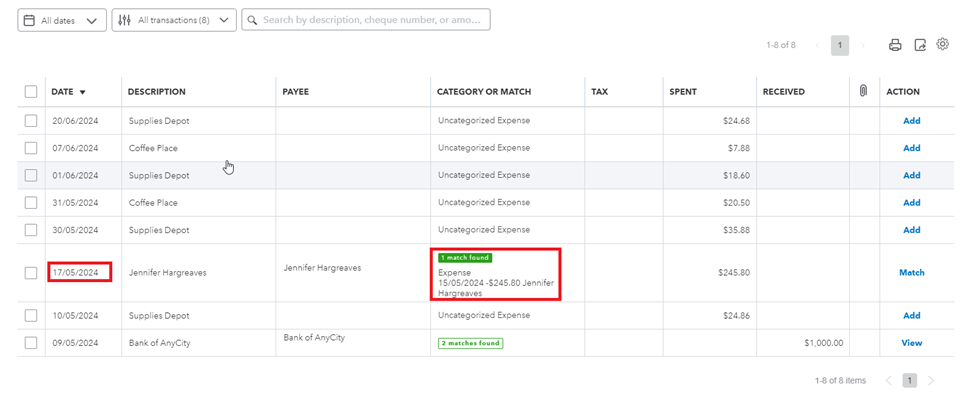
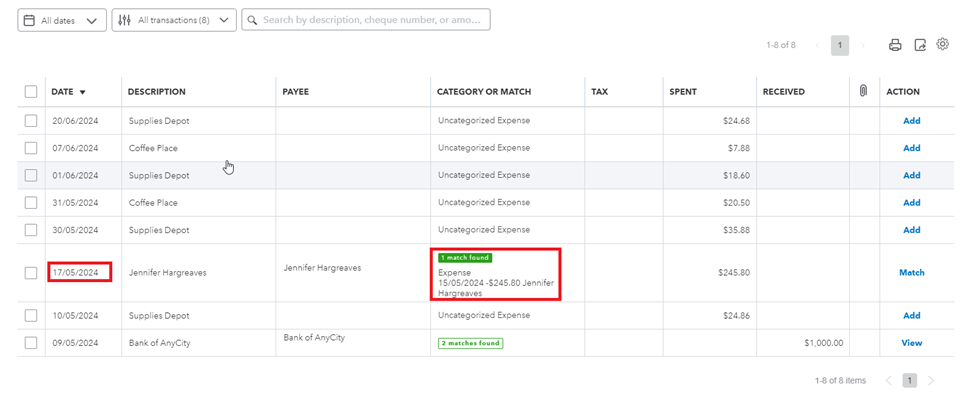
You can’t enter transactions with multiple line items through bank feeds, so those can be entered as an expense or bill and then matched after entering.
Hope this helps streamline your bookkeeping!